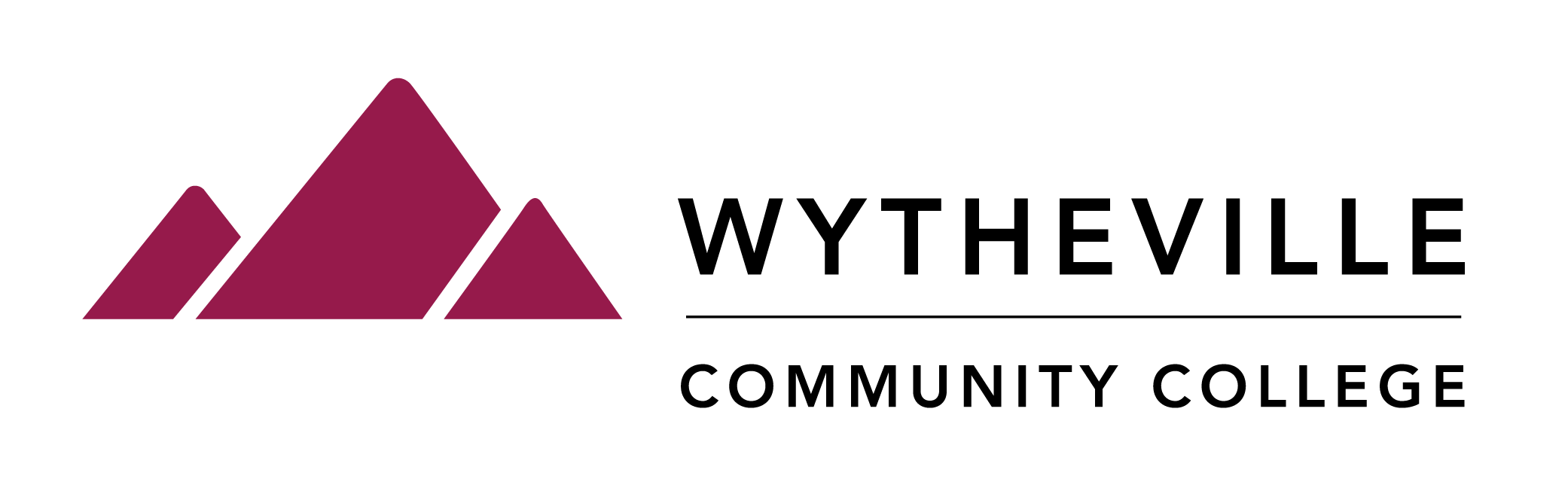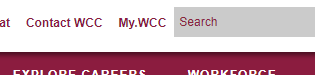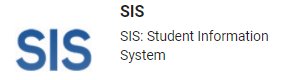For MFA reasons, you may need to add an Alternate Email Address to your WCC accounts. This can be accomplished using SIS from the myWCC portal.
Steps to Add an Alternate Email Address to Your WCC Accounts
- Log in to myWCC.
- Click on the SIS tile.
- Select My Student Information.
- Select Email Addresses – under Personal Information on the side menu bar

- Select Add an Email Address

- In the new row, select Other from the drop-down list and add your alternate email address to the next box.

- Select Save
- Select OK
- Close the SIS tab and get back to your portal dashboard