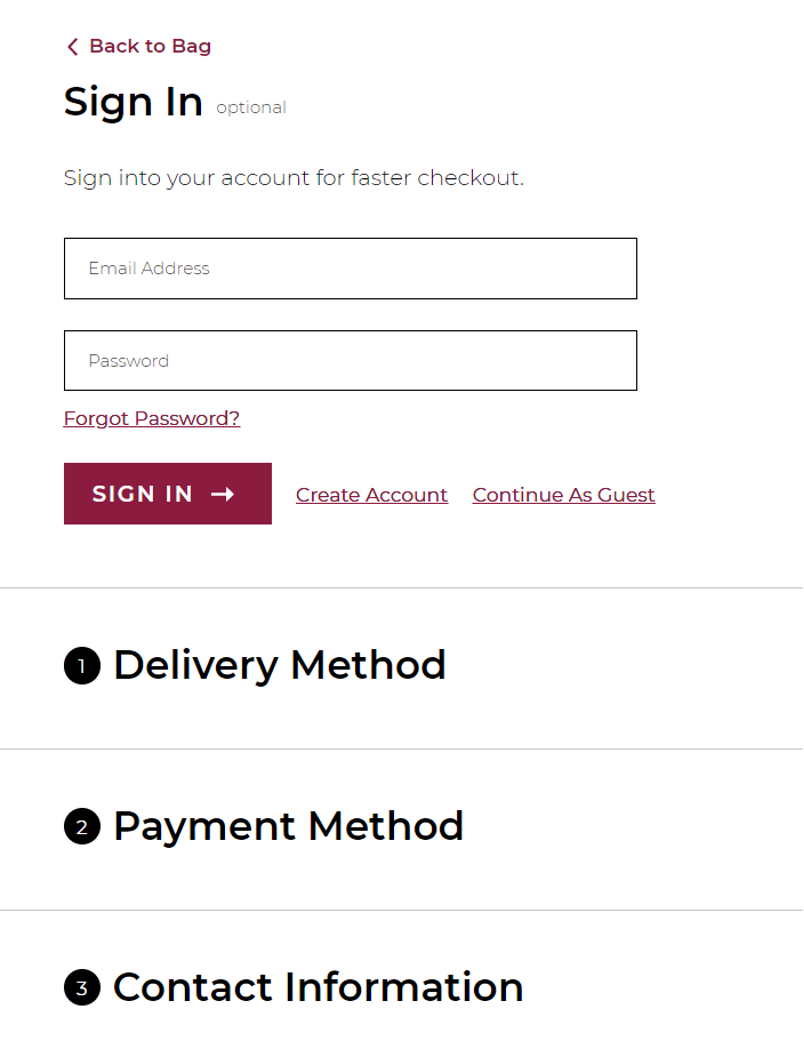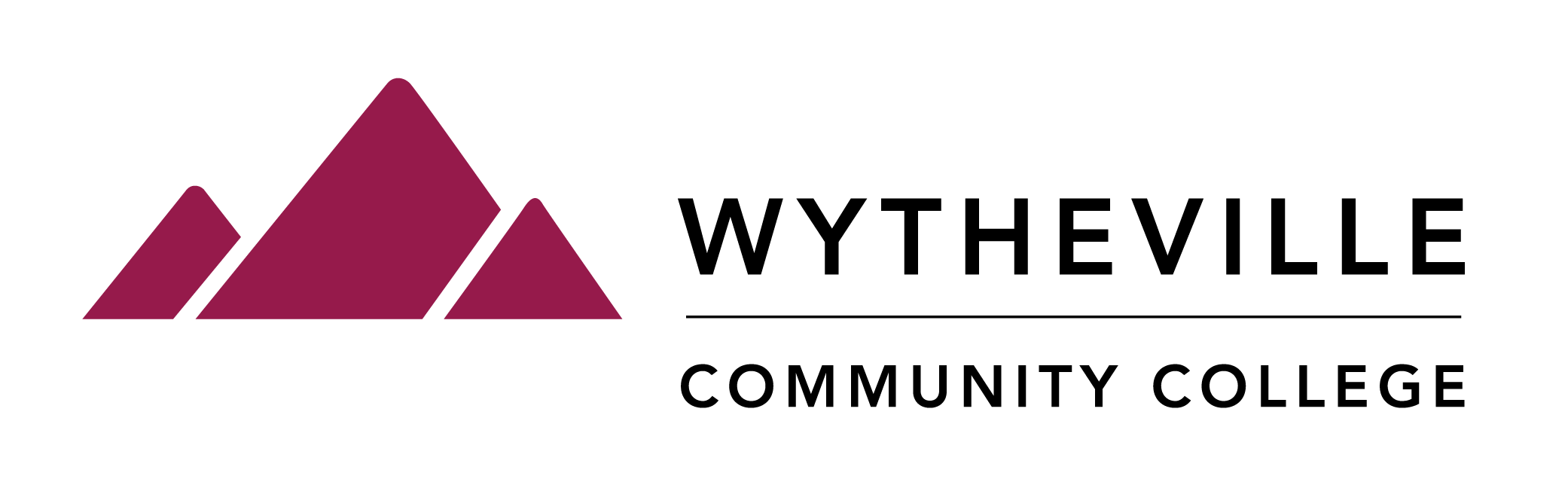- Click on the WCC A-Z tab
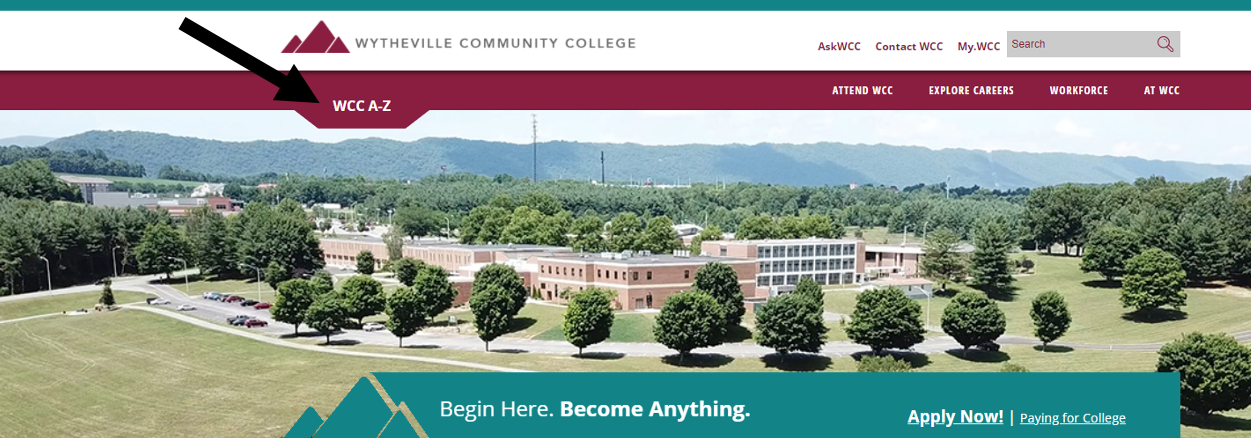
- Click on Bookstore
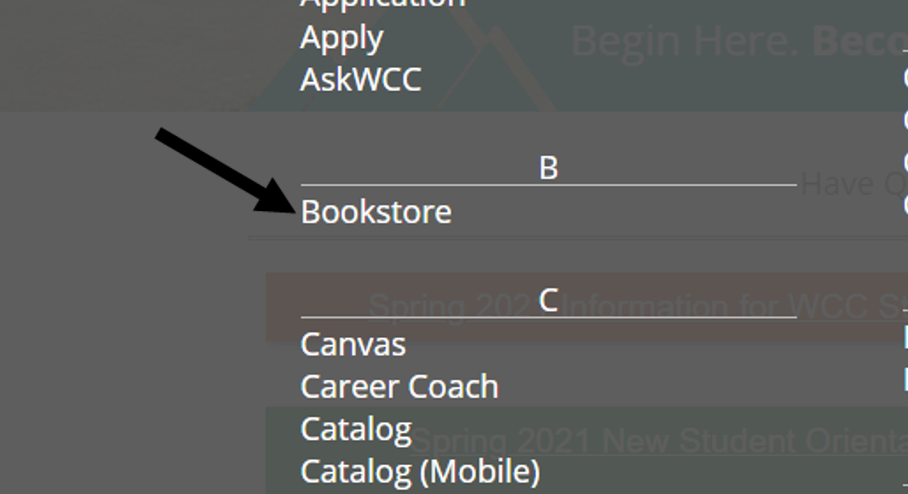
- Click on WCC Online Bookstore
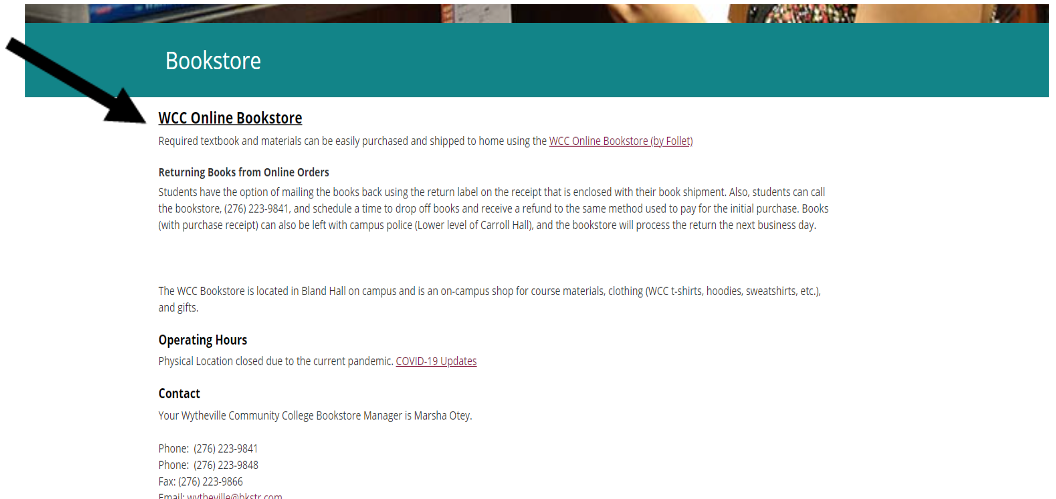
- Click Find Courses
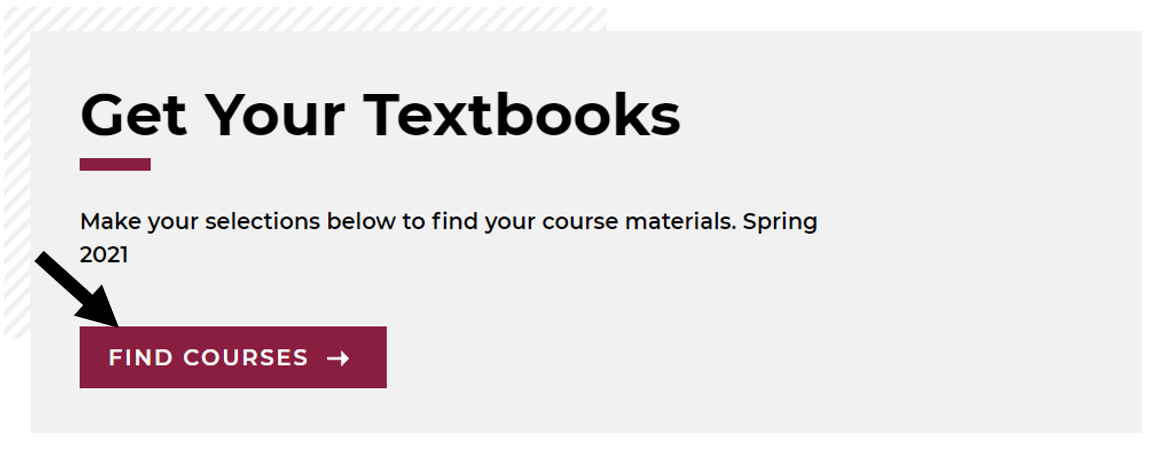
- Enter your courses. Example: ACC, 212, 95. You can enter multiple courses.
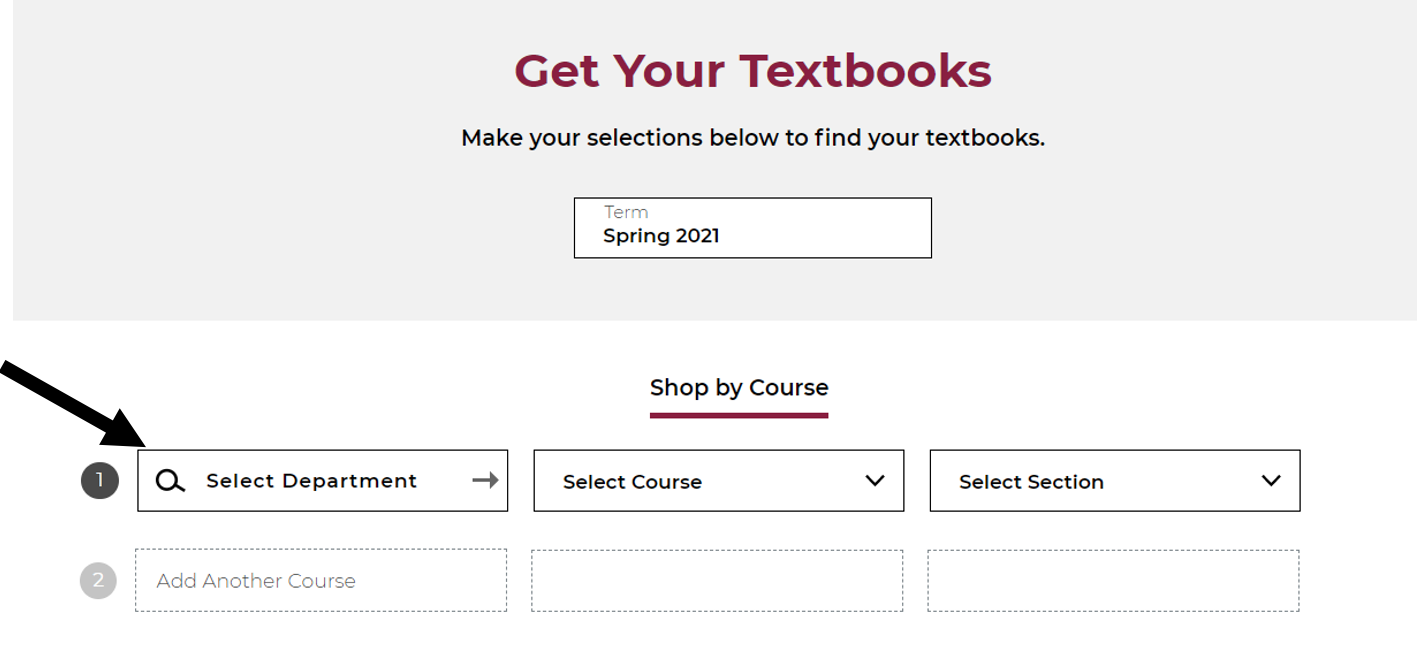
- Click on Find Materials for Course

- Choose Required textbook options. Please note there may be more than one (1) required text. You have the option to buy or rent.
- Once you have made your choices, add the item(s) to the bag.
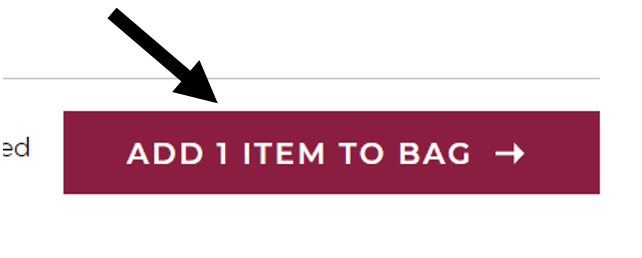
- Make sure and verify that you have chosen the correct items and then click on View Bag and Checkout
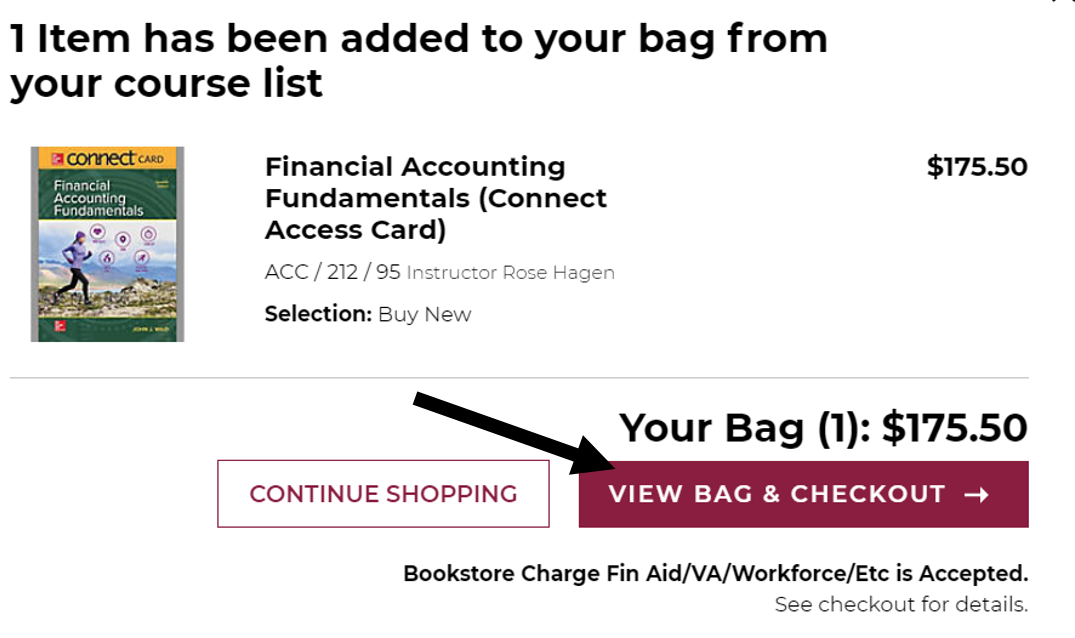
- Double-check your order summary for accuracy.
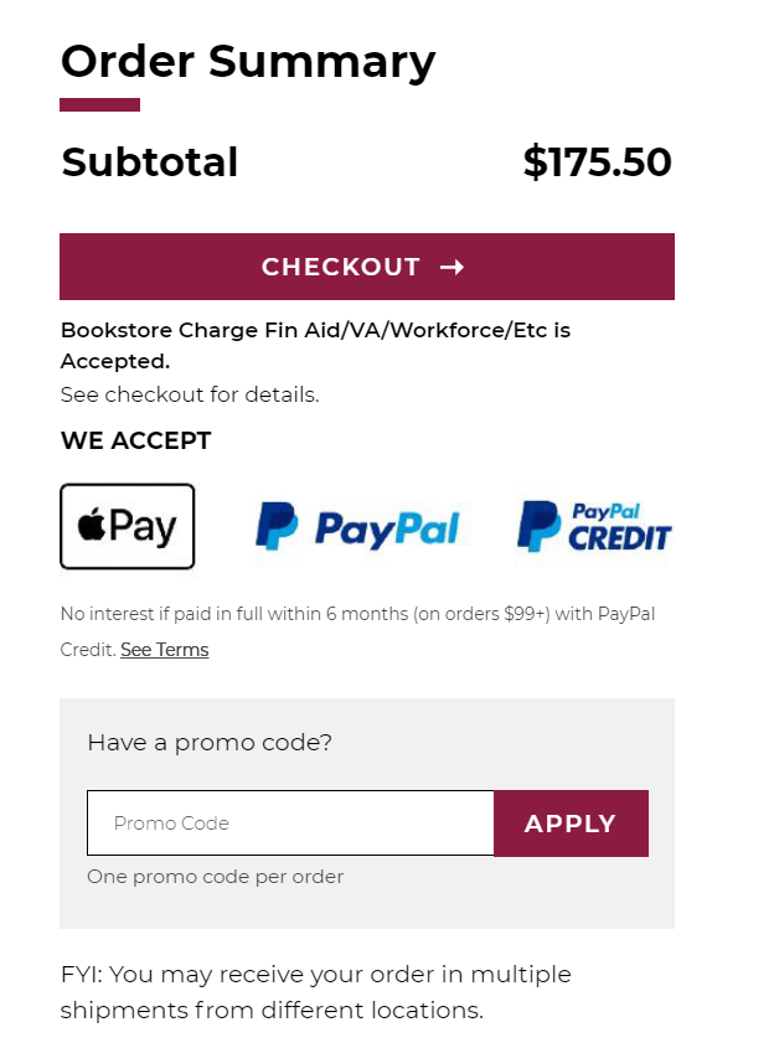
- It is recommended to create an account so you will be able to track your shipment. Once you have created an account, verified textbook options, payment, and delivery method, to include shipping address, you will submit the order.